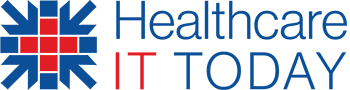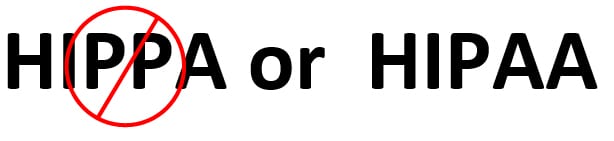
(Fun Friday’s HIPAA vs. HIPPA chart reminded me of an oldie-but-goodie article I wrote years ago to help you always spell HIPAA correctly. And I hate it when I type EHR to abbreviate Electronic Health Records and it always autocorrects to HER, which I have also seen in published articles and even federal documents. I hope this helps you!}
Sometimes as I am racing to type my thoughts down I type so fast that I make spelling errors like the one I warn everyone about—HIPPA instead of HIPAA. (What kind of HIPAA credibility would I have if I can’t even spell it correctly!)
More annoying is when I spell acronyms like EHR for Electronic Health Records, and my spell checker ‘helps’ me (every stinking time!) by replacing it with HER. Recently I noticed several articles and informational pieces with HER instead of EHR, even on government websites. The proof readers missed correcting the ‘corrections.’
Here is how to take charge of your spell checker if you use Microsoft Office, Outlook for mail, or an iPhone or iPad.
To Automatically Replace HIPPA with HIPAA in Word, Outlook, and PowerPoint

- In Word, under the File Menu select Options.
- Select Proofing
- Click on the Autocorrect Options
- Half-way down you will see Replace Text as you Type. Enter HIPPA in the left box, and HIPAA in the right box. Click OK.
- Back on the editor options screen Uncheck ‘Ignore UPPERCASE words’ and click OK.
Now every time you accidently type HIPPA it will autocorrect to HIPAA.
To Automatically Replace HIPPA with HIPAA on an iPhone or iPad

- Go to Settings/General/Keyboard
- Select Text Replacement
- Hit the Plus Sign at the top
- In the Phrase box type HIPAA
- In the shortcut box type hipp
- Save
- Hit the Plus Sign at the top again
- In the Phrase box type HIPAA
- In the shortcut box type HIPPA
- Save
To test this, create an email and try to type HIPPA.
To Automatically Add HIPAA to the Dictionary on an Android Phone or Tablet
- Type HIPAA into your phone.
- Hold your finger on the phone for a couple of seconds.
- Tap on “Add to dictionary”.
To Stop Autocorrecting EHR to HER
- In Word type EHR, then move on and you will see it change to HER.
- Move your cursor back over HER and you will see a blue bar appear under the word.
- Move your cursor over the blue bar and a box with a down-arrow will appear.
- Click the down-arrow and select ‘Stop Autocorrecting EHR.’ That’s it.
- Now when you type EHR it will stay EHR.
Hopefully this will reduce your stress so you can concentrate on what you are writing, and not as much on the spelling.
GET A FREE PRINTED & ELECTRONIC COPY OF

About Mike Semel
Mike Semel is president of Semel Consulting, and provides ‘accurate and thorough’ HIPAA/Meaningful Use Security Risk Analyses, compliance consulting, and Business Continuity Planning. Mike is certified in HIPAA and has been the CIO for a hospital and a K-12 school district, and has provided IT support for healthcare providers (as a Business Associate.) Mike is certified in Business Continuity planning and helped develop the CompTIA IT Security Trustmark. Mike is a proud member of the FBI’s Infragard program and is the Amazon best-selling author of ‘How to Avoid HIPAA Headaches’.
Visit www.semelconsulting.com or more information.